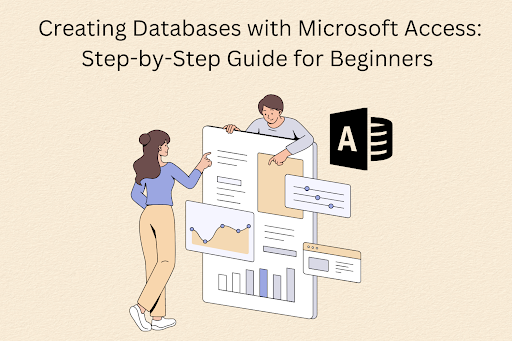Microsoft Access is one of the easy-to-use programmes that makes the procedure of creation of databases easier. Whether you’re an aspiring data professional or someone trying to improve your Microsoft Office skills, it is helpful to understand What is Microsoft Access. This blog will allow you to go through the idea of Microsoft Access before delving into a thorough, approachable tutorial on how to use this potent tool to construct databases. When you begin on this path, take into consideration the extensive selection of Microsoft Office Courses Online that can help you advance your knowledge and boost your data management skills.
Table of contents
- What is Microsoft Access?
- Step-by-Step Guide for Creating Databases with Microsoft Access
- Conclusion
What is Microsoft Access?
Microsoft Access is a relational database management system (RDBMS) of the Microsoft Office suite that allows people to make and maintain databases. With its emphasis on spreadsheets, Access is not like Excel. It is made primarily for managing massive volumes of data and building robust relational databases. Its intuitive interface and lack of need for advanced programming skills make it a great option for novices.
Step-by-Step Guide for Creating Databases with Microsoft Access:
Step 1: Launch Microsoft Access
Launch Microsoft Access on your PC first. As part of the Microsoft Office suite, you can get it if you don’t already have it installed. After it launches, choose “Blank Database”.
Step 2: Name and Save Your Database
Select a location for your database’s storage and give it a suitable name. This guarantees that in the future, you will be able to find and retrieve your database with ease.
Step 3: Create Tables
The cornerstone of any database is its tables. When creating your tables, make sure to include the data types and fields (columns) for every piece of information. For instance, you may have tables for books, authors, and borrowers if you were building a database for a library.
Step 4: Establish Relationships
Making connections between tables is essential in a relational database. Establish table associations to guarantee data integrity and facilitate effective data retrieval.
Step 5: Design Forms
An easy-to-use interface is offered by forms for entering and viewing data. To expedite data entry and improve user accessibility to the database, create forms.
Step 6: Build Queries
Using queries, you can get data from your database. To develop bespoke queries that meet your needs, use the Query Design tool.
Step 7: Generate Reports
Reports assist in presenting facts in an ordered and structured manner. Create reports that highlight important discoveries, patterns, or synopses from your database.
Step 8: Test and Refine
Make sure your database functions as planned by giving it a thorough test before releasing it. Based on the outcomes of your testing, make any necessary adjustments.
Step 9: Deploy and Share
After you’re happy with your database, make it available for frequent usage. Assuming collaborators or other relevant parties possess the requisite authorizations to view and alter information, distribute it to them.
Step 10: Continuous Learning
Continue learning as you gain greater proficiency with Microsoft Access. To further improve your abilities, make use of additional specialised online courses, webinars, and advanced features.
Conclusion
Microsoft Access is an essential tool for both individuals and corporations since it is a flexible and easy-to-use database creation and management tool. Online Microsoft Office classes provide novices with the information and abilities they need to effectively utilise Access. You can quickly create efficient and well-organized databases to fulfil your data management needs by following this step-by-step instruction.